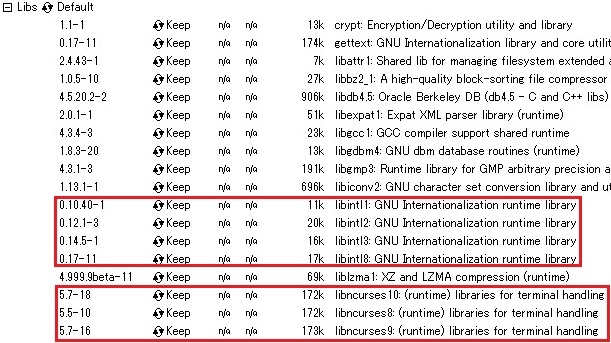nxtOSEK Installation in Windows XP/Vista/7
Setup of nxtOSEK application development environment requires several 3rd party software and most of tools is CUI (Command User Interface) based software. So if you are not familiar with those kind of software, it may make you frustrated, but please be patient to follow the below instructions.
3. Setup nxtOSEK program upload software
1. Install Cygwin
Cygwin is a Linux(Unix)-like environment for Windows and it enables to run a lot of Linux software in Windows environment.
- Install Cygwin 1.5.x or newer version (1.5.24 as of this writing) from Cygwin Site.
- Execute setup.exe. You can download all the files for a later install, or install directly from Internet. Choice the best for you.
- Install in the directory that you prefer. (but should not include space or multi-byte character).
- Choose make 3.81-1 under Devel category.
2. Install GNU ARM
GNU ARM is a distribution of GCC (GNU Compiler Collection) for ARM core and it supports an ARM7 CPU in the NXT.
- Download a GCC-4.0.2 tool chain (bu-2.16.1_gcc-4.0.2-c-c++_nl-1.14.0_gi-6.4.exe)
from FILES section at GNU
ARM Site.
Note that if you use other version of GCC (i.e. 4.1.1), it may cause unexpected errors while compiling a nxtOSEK application.
Note that orignal GNU ARM website (www.gnuarm.com/) is not available anymore. However, I found a mirror site of the GNU ARM website. In this document, I provided a link to the mirror site. (2014/03/25)
- Install only selected components in the below picture. ARM7(ATMEL AT91SAM7S256) in the NXT is Little Endian and does not have FPU.
- Do not check "Install Cygwin DLLs..." because Cygwin was already installed.
- At the end of the installation, you were asked about adding the tool path to Windows Environment Variables, but it would not be needed.
3. Set up nxtOSEK program upload software
nxtOSEK supports three ways of program upload to the NXT and those are designed for different purposes. Each way requires installation of different software. Each way has pros and cons and we strongly recommend to use John Hansen's Enhanced NXT firmware because it provides same GUI as the standard LEGO firmware and other programming languages (i.e. NXT-G, NBC/NXC) also can be used without replacing the firmware.
|
NXT firmware
|
Program upload software
|
Description
|
|
John Hansen's
Enhanced NXT firmware |
LEGO MINDSTROMS NXT Driver John Hansen's NeXTTool |
nxtOSEK program is uploaded by using the Enhanced NXT
standard firmware. |
| LEGO MINDSTORMS NXT Driver John Hansen's NeXTTool |
nxtOSEK program is
uploaded by using nxtOSEK NXT BIOS. Pros: - Program size of a nxtOSEK program is up to 224Kbytes(ROM) and 50Kbytes(RAM) Cons: - Only single nxtOSEK program can be uploaded to a NXT Recommended for: - users who want to develop a larger program over 64Kbytes |
|
| LibUSB | nxtOSEK program is
uploaded to RAM and directly executed from RAM. Pros: - No Flash memory is used Cons: - Shut down the NXT makes the program gone - Program size (ROM+RAM) of a nxtOSEK program is up to 64Kbyte - Difficult to install LibUSB properly - Works on only Windows XP Recommended for: - none (just keep it for backward compatibility) |
Set up nxtOSEK program
upload software for the Enhanced NXT firmware
- Download LEGO MINDSTORMS NXT Driver (called
Fantom Driver) from
LEGO software
update website and execute setup.exe to install the driver along
with instruction. During the installation, installer adds a USB
driver to a Windows system directory, thus you need to provide an
administrator right to your user account before installing the
driver.
Note that if LEGO standard programming software was already installed in the PC, it does not need to install LEGO MINDSTORMS NXT Driver.
- Download John Hansen's
NeXTTool
and extract it to the directory which does not contain space and
multi-byte characters (i.e. C:\cygwin\nexttool). NeXTTool is a PC
console program and it enables uploading .rxe and .rfw files to the
NXT.
Note that NeXTTool provides a lot of features which communicates with the NXT. However, it does not work with nxtOSEK because nxtOSEK uses non-LEGO standard communication protocol in USB/Bluetooth.
- Download John Hansen's Enhanced NXT firmware (any version numbered 106 or later includes the native-invocation feature) and store the Enhanced NXT firmware (i.e lms_arm_nbcnxc_106.rfw) to the directory where NeXTTool stored.
Set up nxtOSEK program upload software for NXT BIOS
- Download LEGO MINDSTORMS NXT Driver (called
Fantom Driver) from
LEGO software
update website and execute setup.exe to install the driver along
with instruction. During the installation, installer adds a USB
driver to a Windows system directory, thus you need to provide an
administrator right to your user account before installing the
driver.
Note that if LEGO standard programming software was already installed in the PC, it does not need to install LEGO MINDSTORMS NXT Driver.
- Download John Hansen's
NeXTTool
and extract it to the directory which does not contain space and
multi-byte characters (i.e. C:\cygwin\nexttool). NeXTTool is a PC
console program and it enables uploading .rxe and .rfw files to the
NXT.
Note that NeXTTool provides a lot of features which communicates with the NXT. However, it does not work with nxtOSEK because nxtOSEK uses non-LEGO standard communication protocol in USB/Bluetooth.
Set up nxtOSEK program upload software for No firmware
|
CAUTION: We have tested nxtOSEK on only Windows XP SP2. However, some users have tried to install nxtOSEK on Windows Vista. Install LibUSB to Windows Vista seems to be the cause of serious trouble for all USB devices (e.g keyboard, mouse...). Therefore, we do NOT recommend to install LibUSB to a Windows Vista machine. Unfortunately, if you tried this, all of your usb devices on the PC might stop working. In this case, the following way may fix the problem: - Plug in legacy ps2 keyboard and mouse devices - Reboot the PC - In the device manager, remove all USB devices - Uninstall LibUSB - Reboot the PC with the USB keyboard and mouse |
-
LibUSB is an open source C library for accessing USB devices.
libUSB installer for Windows is included in the nxtOSEK distribution
package
(nxtOSEK\lejos_nxj\3rdparty\lib\libusb-win32-filter-bin-0.1.12.1.exe).
Execute libusb-win32-filter-bin-0.1.12.1.exe to install libUSB.
According to some user feedbacks on leJOS, LibUsb should be installed to the directory which does not contain spaces and multi-byte characters.
4. Set up nxtOSEK
- Extract a nxtOSEK package to the directory which does not contain space and multi-byte characters(i.e. C:\cygwin\nxtOSEK). Extracted nxtOSEK package has the following directory structure.
- Under ecrobot directory, there is tool_gcc.mak
file to specify the path to the installed GNU ARM. It needs to
modify GNUARM_ROOT to adapt your environment. tool_gcc.mak also
contains NEXTTOOL_ROOT macro to specify the path to the installed
NeXTTool.
If you use NeXTTool, you need to modify NEXTTOOL_ROOT to adapt your environment.
|
- Execute Cygwin and change the current directory
to nxtOSEK\samples_c\helloworld directory by typing the following
command
(It is assumed that nxtOSEK is extracted under C:\cygwin directory)
$ cd C:/cygwin/nxtOSEK/samples_c/helloworld
- Type the following command to build binary
executables of helloworld sample
$ make all
If everything went well, binary executables and program upload scripts could be generated in the helloworld directory.
|
Note(January 6th,
2011):
|